The internet has become an essential part of our lives, yet frustrating connection errors can arise at any moment. Who among us hasn’t experienced the dreaded “Connection to server failed” message? It can be a genuine nightmare, interrupting our online tasks and grinding productivity to a halt. But fret not, for in this comprehensive guide, we will dive into the causes of this error and provide clear, practical steps to rectify it.
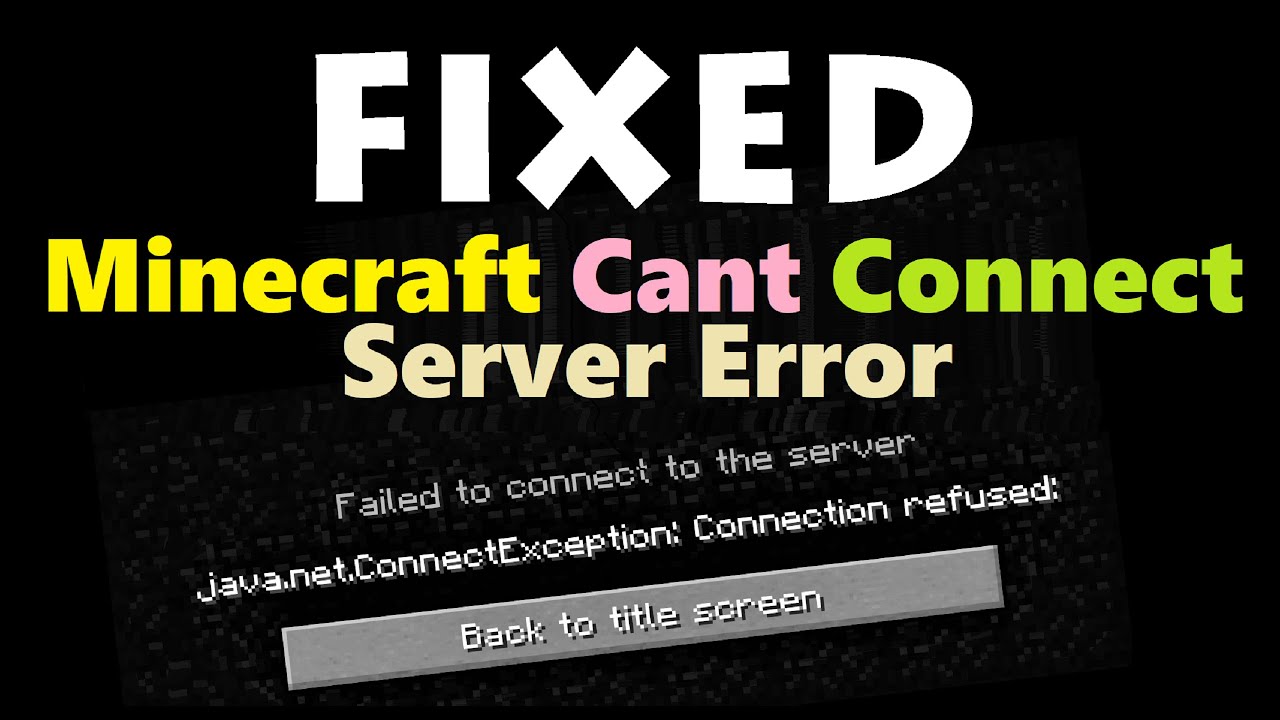
Image: motgame.club
Understanding the “Connection to Server Failed” Error
The “Connection to server failed” error occurs when your device is unable to establish a successful connection to a remote server. Servers act as the gatekeepers of websites and services, housing the content and applications we access online. When you encounter this error, it implies that communication between your device and the server has been disrupted.
The reasons for connection failures can be as varied as the websites themselves. Misconfigured settings, network issues, server downtime, and even firewall blockages can all play a role. It is important to identify the root cause of the error to apply the most effective solution.
Troubleshooting the Connection Error: Step-by-Step
- Check your internet connection: Start by verifying that your device is connected to the internet. Test the connection by loading other websites or running a diagnostic test.
- Reload the page: A simple refresh can sometimes resolve the issue. Press the F5 key or click the refresh button in your browser and check if the page loads.
- Clear your browser cache and cookies: Corrupted cache files or outdated cookies can interfere with connectivity. Go to your browser settings, clear the browsing data, and reload the page.
- Disable browser extensions: Certain extensions can disrupt server connections. Try disabling any active extensions and reloading the page.
- Check server status: The server may be temporarily unavailable due to scheduled maintenance or technical issues. Visit the website’s official social media pages or check online forums for updates on server status.
- Restart your devices: Restarting your modem, router, and computer can resolve network and device configuration issues.
- Contact your ISP: If you suspect an internet connection issue, contact your internet service provider (ISP) for assistance and troubleshooting.
Expert Insights and Tips
Beyond the basic troubleshooting steps, here are some additional tips from experts:
- Use a wired connection: If possible, connect your device to the internet via an Ethernet cable for a more stable and reliable connection.
- Exclude VPNs: Virtual private networks (VPNs) can encrypt your traffic and occasionally hinder server connections. Disable your VPN to rule it out as a potential cause.
- Check firewall settings: Ensure that the necessary ports are open in your firewall to allow communication between your device and the server.
- Consider DNS issues: Changing your DNS server can sometimes resolve connection issues related to DNS lookup failures.
- Run diagnostics: Some operating systems provide diagnostic tools to identify and resolve specific internet connectivity issues.
If none of these solutions resolve the “Connection to server failed” error, you may want to contact the website’s technical support team for further assistance.
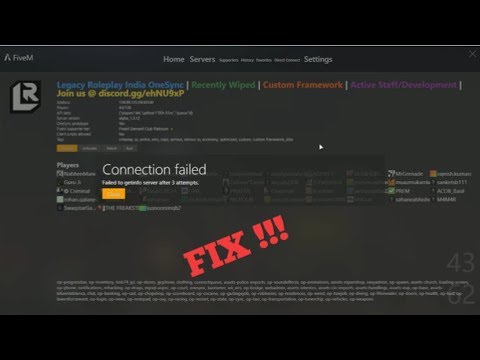
Image: www.youtube.com
FAQ on Connection to Server Failed Errors
Q: Why do I keep getting this error?
A: There can be multiple reasons, including internet connectivity issues, corrupted browser data, server unavailability, or firewall blockages.
Q: Can I prevent these errors from happening?
A: While it is not always possible to prevent all connection errors, updating your software, clearing browser cache, and ensuring stable internet connectivity can minimize their occurrence.
Q: What if nothing seems to work?
A: If you have exhausted all troubleshooting steps, contact your ISP or the website’s technical support for further assistance.
How To Fix The Connection To The Server Failed
Conclusion
The “Connection to server failed” error can be a frustrating hindrance, but by understanding the causes and following the troubleshooting steps outlined in this comprehensive guide, you are well-equipped to rectify the error effectively. Whether you are a novice user or a seasoned tech enthusiast, this guide provides the knowledge and tools to overcome this common annoyance and stay connected.
Are you ready to apply these solutions and restore your seamless internet experience? Let us know if you have any additional questions or share your own tips and success stories in the comments section below. Together, let’s eliminate those dreaded connection errors and keep the internet flowing!