Have you noticed that the time display on your iPhone screen has become faded, making it difficult to read? This issue can be frustrating, especially if you rely on your phone to keep track of your schedule and appointments. Fortunately, there are several simple steps you can take to fix faded time on your iPhone.
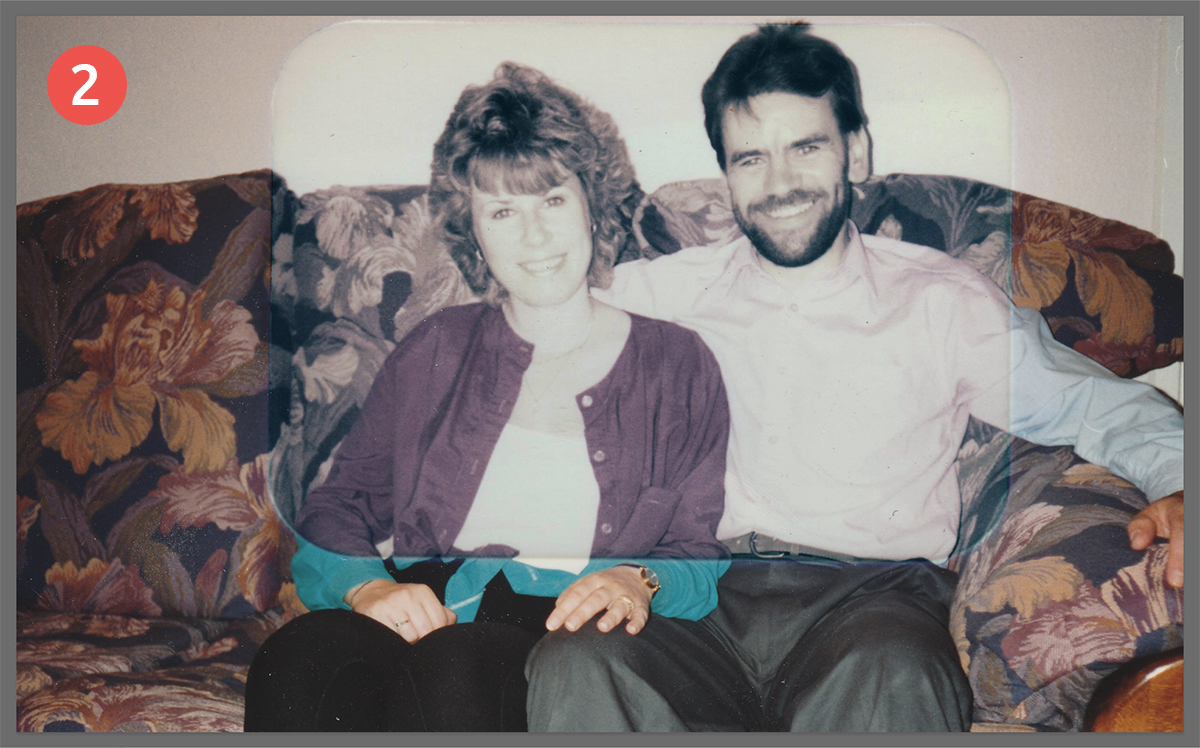
Image: www.photorestoration.services
In this article, we’ll explore the potential causes of faded time on iPhone and provide a detailed guide on how to resolve this issue. We’ll cover various troubleshooting methods, including adjusting display settings, resetting your device, and updating your iOS software. Whether you’re a tech-savvy user or a novice, we aim to equip you with the knowledge and solutions to restore your iPhone’s clear time display.
Understanding Faded Time on iPhone
Faded time on iPhone usually manifests as a dimmed or unclear display of the time and date on the Lock screen or Home screen. This issue can be caused by several factors, including:
- Display Settings: Incorrectly configured display settings, such as low brightness or reduced contrast, can make the time appear faded.
- Software Bugs: Occasionally, software bugs or glitches in the iOS operating system can interfere with the display of time, causing it to appear faded.
- Hardware Issues: While less common, hardware problems with the iPhone’s display or backlight can also lead to faded time.
Troubleshooting and Fixes
Before delving into technical fixes, let’s start with some basic troubleshooting steps:
1. Adjust Display Settings:
- Go to Settings > Display & Brightness.
- Increase the Brightness slider to its maximum level.
- Enable True Tone to automatically adjust the display’s color temperature and brightness based on ambient lighting.
- Disable Night Shift, if enabled, as it may reduce the display’s brightness.
2. Restart Your iPhone:
A simple restart can often resolve temporary software glitches. Hold down the Power button until the power slider appears, then swipe to turn off your iPhone. Wait a few seconds and then turn it back on.
3. Update Your iOS Software:
Software updates can include bug fixes that resolve issues like faded time. Go to Settings > General > Software Update to check for and install the latest iOS update.
4. Reset All Settings:
If the above steps haven’t solved the issue, you can try resetting all settings on your iPhone. Note that this will not erase any personal data but will restore all settings to their default values. Go to Settings > General > Reset > Reset All Settings.
5. Contact Apple Support:
If you’ve tried all the troubleshooting steps mentioned above and the faded time issue persists, it may indicate a hardware problem. In such cases, it’s best to contact Apple Support or visit an authorized Apple service center for further assistance.
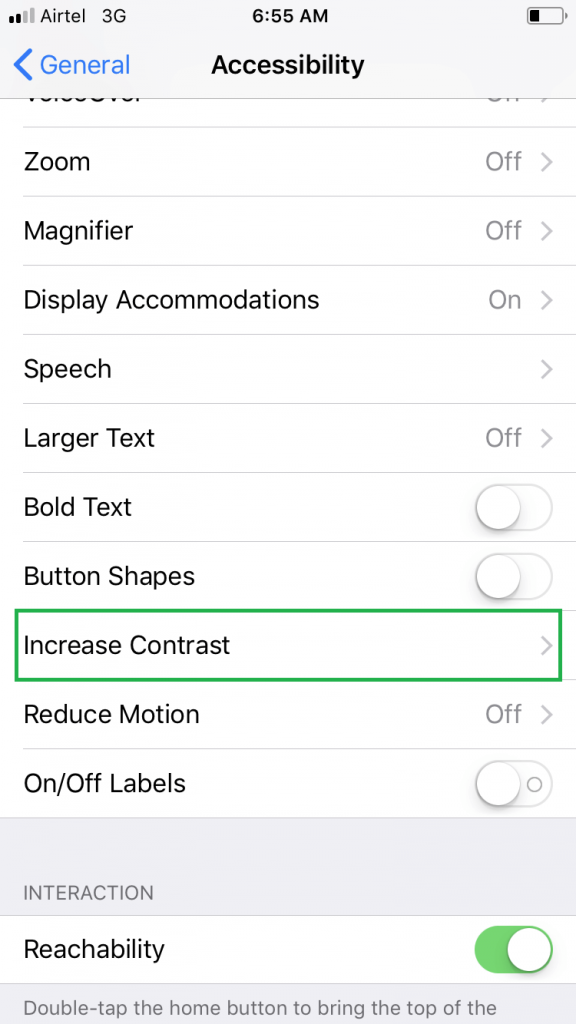
Image: wethegeek.com
How To Fix Faded Time On Iphone
Conclusion
Fixing faded time on iPhone is typically not a complex process and can be resolved through simple adjustments or troubleshooting steps. By following the methods outlined in this article, you can restore your iPhone’s display to provide a clear and easily readable time. Remember that if the issue persists despite trying the recommended solutions, it may be advisable to seek professional assistance.
To enhance your iPhone experience further, explore other helpful articles and resources online or connect with other users in online forums to share experiences and knowledge. By staying informed and proactive, you can maintain your iPhone’s functionality and enjoy its features without interruption.