Oh, the perpetual plight of the digital age! Our technological lifelines, the very devices that empower our communication and connect us to the world, sometimes dare to falter. And when the cherished iMessage service on our beloved Macs succumbs to malfunction, it’s akin to a jarring disconnect from the digital realm we’ve come to rely upon. But fear not, intrepid Mac enthusiasts! For within these pages lies the ultimate remedy, a detailed guide to help you diagnose and remedy any iMessage ailments that may plague your Mac.
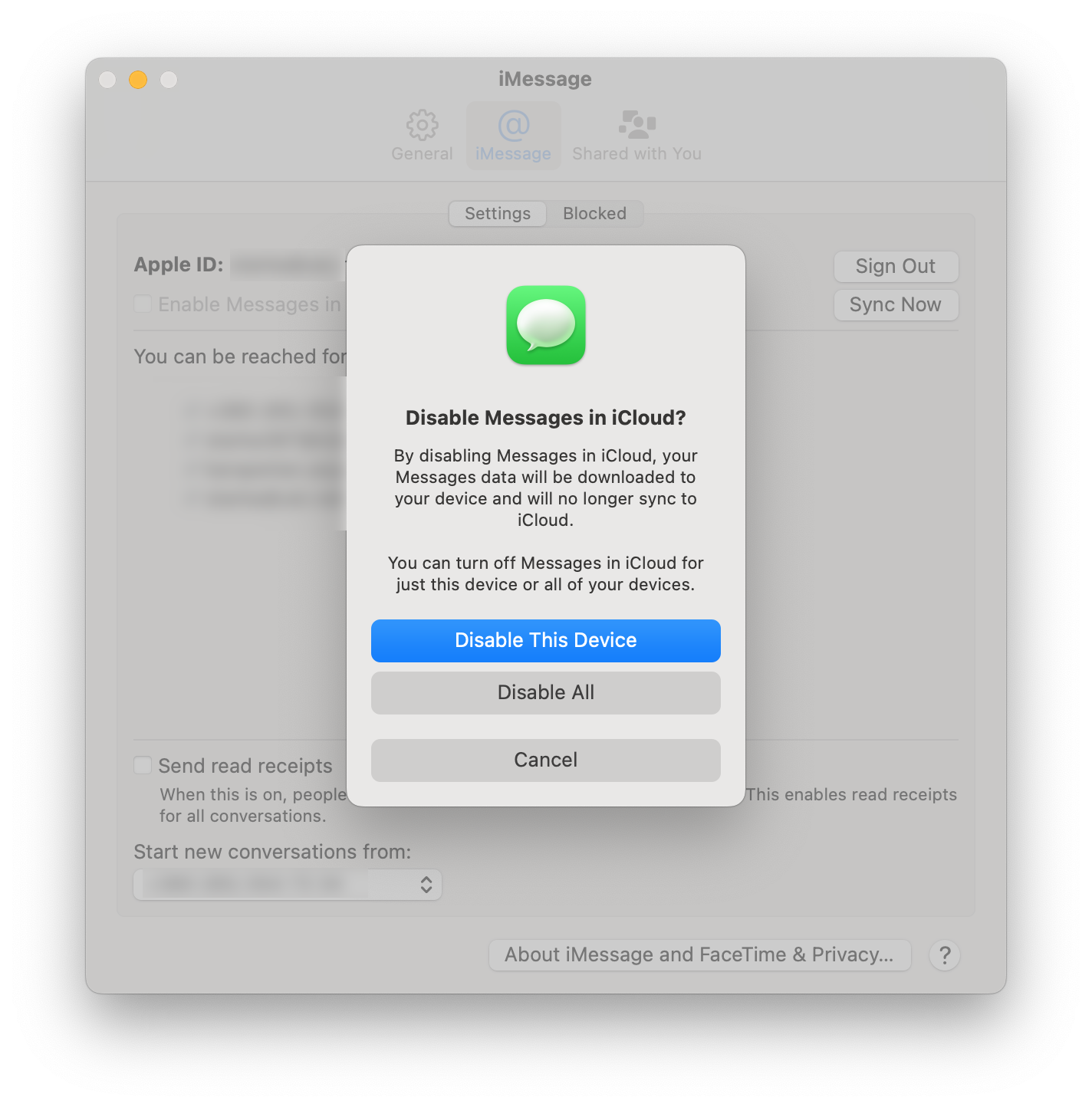
Image: nektony.com
Tracing the Roots of iMessage Maladies on Mac
iMessage, the ubiquitous messaging platform, seamlessly weaves its way into our Mac’s ecosystem, enabling effortless communication with fellow Apple users near and far. However, even the most robust systems can occasionally stumble, and iMessage is no exception. To embark on the path to resolution, it’s imperative to unearth the source of the issue at hand.
Common culprits include unreliable internet connectivity, outdated software, corrupt preferences, or even a temporary hiccup within the Apple servers. Pinpointing the exact cause is akin to detective work, requiring a keen eye for detail and a methodical approach.
Unraveling the Enigma: Step-by-Step Troubleshooting
Once the potential source of the iMessage malfunction has been identified, it’s time to embark on a journey of troubleshooting, armed with the wisdom of expert insights and practical tips. Follow these steps to vanquish any iMessage woes:
1. Inspect Internet Connectivity: Ensure a stable and robust internet connection by verifying your Wi-Fi or Ethernet settings. A weak or intermittent connection can severely impede iMessage’s ability to function seamlessly.
2. Update Software to the Pinnacle: Outdated software can introduce a plethora of glitches and bugs. Regularly updating your Mac’s operating system and iMessage application to their latest versions often resolves a myriad of issues.
3. Purge Corrupt Preferences: Occasionally, iMessage’s preferences can become corrupted, leading to erratic behavior. To rectify this, navigate to ~/Library/Preferences/ and delete the com.apple.iChat.plist file. Upon relaunching iMessage, new preference files will be automatically generated.
4. Sign Out and Sign Back In: A simple yet surprisingly effective solution involves signing out of iMessage and then signing back in. This action can often resolve minor glitches and re-establish a stable connection to Apple’s servers.
5. Reset SMC and NVRAM: The System Management Controller (SMC) and Non-Volatile Random-Access Memory (NVRAM) play crucial roles in managing various Mac functions, including iMessage. Resetting these components can potentially rectify persistent iMessage issues.
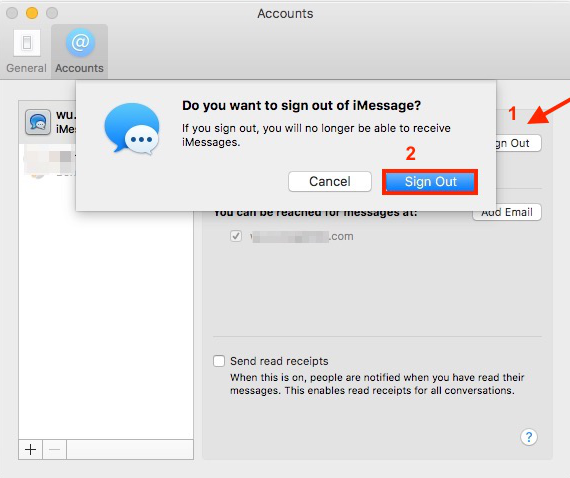
Image: www.imobie.com
How To Fix Imessage On Mac
Gleaning Wisdom from Experts: Insider Tips and Tricks
Renowned Mac experts have generously shared their insights into troubleshooting iMessage woes:
-
Disable and Re-Enable iMessage: If all else fails, try disabling iMessage in the Messages app’s preferences and then re-enabling it. This action can often resolve connectivity issues.
-
Check Apple System Status: Before delving into complex troubleshooting, visit Apple’s System Status page (https://www.apple.com/support/systemstatus/) to ascertain whether there are any ongoing issues with iMessage or related services.
-
Contact Apple Support: If the aforementioned troubleshooting steps prove futile, don’t hesitate to contact Apple Support. Their knowledgeable technicians can provide personalized assistance and lead you to a swift resolution.