**The Frustrating Quandary of an Unresponsive iPad Charger**
I remember the sinking feeling when my beloved iPad abruptly refused to charge, leaving me stranded with a useless device. It was a moment of desperation as I frantically tried different cables and outlets, hoping to revive my technological lifeline.
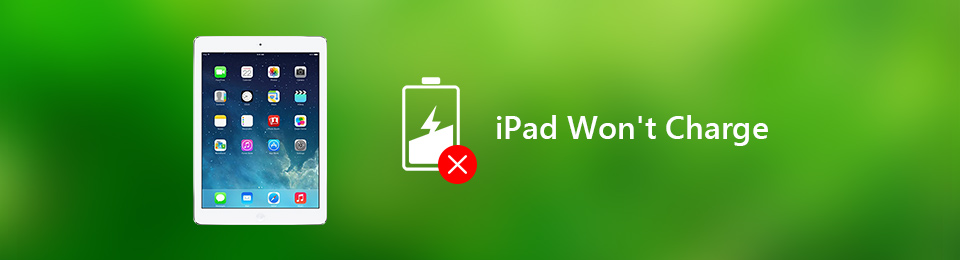
Image: www.fonelab.com
Fear not, fellow iPad users! I have embarked on a troubleshooting odyssey, meticulously compiling a comprehensive guide to exorcise those charging demons. Whether it’s hardware gremlins or software hiccups, we’ll leave no stone unturned in our quest to bring your iPad back to its charging glory.
**Identifying the Charging Culprit**
When an iPad refuses to charge, the first step is to isolate the potential problem source. A methodical approach is essential:
**1. Examine the Charging Cable and Adapter:**
- Inspect the cable for any visible damage, such as fraying or exposed wires.
- Try a different charging cable and adapter to rule out any hardware issues.
**2. Try Different Outlets:**
- Plug the charger into multiple outlets to ensure the issue is not with a specific socket.
- If possible, use a dedicated circuit for charging to avoid any electrical interference.

Image: www.youtube.com
**3. Remove Debris from the Charging Port:**
- Use a flashlight to inspect the charging port for any dirt or debris.
- Gently brush away any particles using a soft-bristled brush or toothpick.
**Software Update Shenanigans**
Sometimes, software glitches can interfere with charging. Here’s how to address them:
**4. Force Restart Your iPad:**
A force restart can resolve many software-related issues:
- For iPad with Face ID: Press and release the volume up button, volume down button, and then press and hold the power button until the Apple logo appears.
- For iPad with Touch ID: Press and hold both the power and home buttons until the Apple logo is visible.
**5. Update Your Software to the Latest Version:**
- Go to Settings > General > Software Update.
- Download and install any available updates that may include charging-related fixes.
**Hardware Woes: When Your iPad Refuses to Cooperate**
If software solutions fail, hardware issues may be at play. Consider the following:
**6. Inspect the Charging Port:**
- Use a flashlight to closely examine the charging port for any physical damage.
- Bent or broken pins may require professional repair.
**7. Reset Your iPad:**
A reset can resolve complex hardware issues:
- Back up your iPad using iCloud or your computer.
- Go to Settings > General > Reset > Erase All Content and Settings.
- Stick to Apple-certified chargers to ensure compatibility and reliability.
- Uncertified chargers may damage your iPad’s battery or charging port.
- Use a soft-bristled brush or toothpick to remove any dust or debris accumulation.
- Regular cleaning prevents charging issues and prolongs the life of your charging port.
- Q: Why is my iPad charging slowly?
- A: Slow charging can be caused by using a lower-wattage charger, a damaged cable, or a software glitch.
- Q: Can I charge my iPad with a wireless charger?
- A: Yes, if your iPad supports wireless charging (models released after 2015).
- Q: What should I do if my iPad won’t charge after trying all these steps?
- A: It’s recommended to contact Apple Support or an authorized repair center for further assistance.
**Tips from the Charging Experts**
To enhance the charging experience, consider the following expert advice:
**8. Avoid Using Non-Apple Chargers:**
**9. Clean the Charging Port Regularly:**
**Frequently Asked Questions: Unraveling iPad Charging Mysteries**
Still have nagging questions? Allow me to shed light on them:
**Conclusion: A Revitalized iPad, Your Constant Companion**
By following these comprehensive steps, you should be well-equipped to diagnose and troubleshoot any iPad charging woes, restoring your device to its former charging glory. Remember, a well-charged iPad is a happy iPad, ready to accompany you on all your digital adventures.
How To Fix An Ipad That Won’T Charge
**Are You Interested in How to Fix an iPad That Won’t Charge?**
Click here to learn more about troubleshooting iPad charging issues.